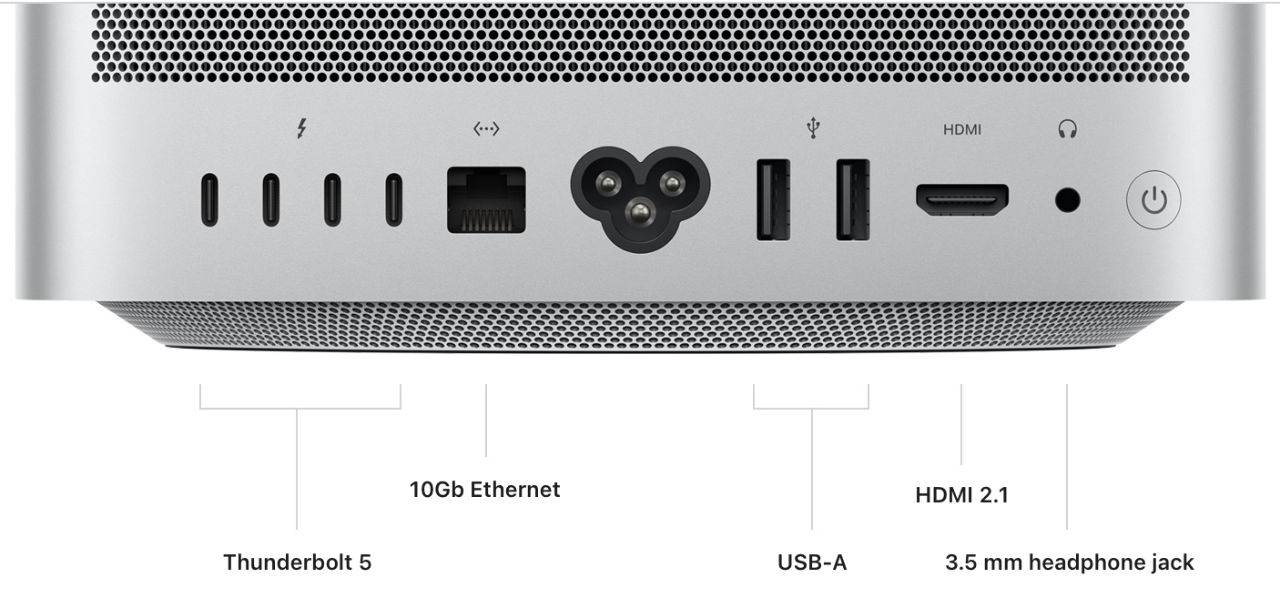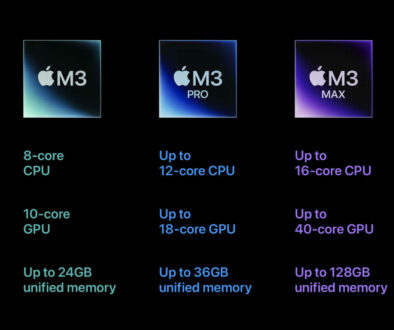Maximum Displays Supported by Apple M4, M4 Pro and M4 Max Systems
Apple’s M4 series of chips are redefining what compact, power-efficient computing can do—especially when it comes to graphics and multi-display support. As creatives, developers, and professionals demand more screen real estate for productivity and performance, it becomes crucial to understand how many external monitors your Mac system can handle. This guide breaks down the maximum display capabilities of Mac devices powered by Apple Silicon M4, M4 Pro, and M4 Max chips, providing clarity on configuration options, supported resolutions, and connectivity limitations.

Also see:
- Maximum Displays Supported by Apple M1, M1 Pro and M1 Max Systems
- Maximum Displays Supported by Apple M2, M2 Pro and M2 Max Systems
- Maximum Displays Supported by Apple Mac mini M2 (2023) and Mac mini M2 Pro (2023)
- Maximum Displays Supported by Apple M3, M3 Pro and M3 Max Systems
- Maximum Displays Supported by Apple M4, M4 Pro and M4 Max Systems
Whether you’re configuring your workstation for photo editing, software development, or multitasking across apps, knowing the display limits of your MacBook Pro, Mac mini, iMac, or Mac Studio ensures optimal setup without trial and error. Let’s explore the capabilities of each Mac system to help you get the most out of your displays.
The Different Mac Systems, its Chips and Supported Maximum Display
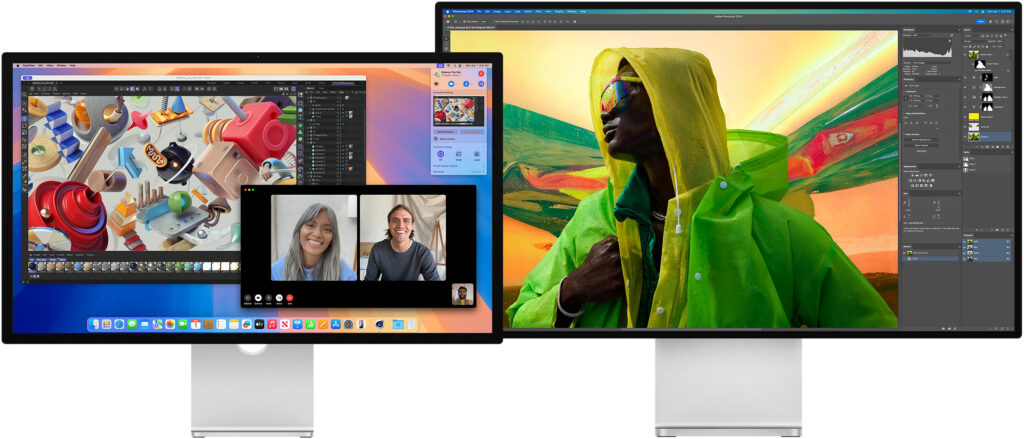
Understanding Display Support on Apple Silicon
Why External Monitor Limits Matter
As more users push their Mac systems to meet professional and creative demands, external monitor support has become a vital consideration when choosing the right machine. Multiple displays are not just about convenience—they’re essential for multitasking, video editing, software development, design workflows, and trading platforms. Being able to run several screens at once—at high resolutions and refresh rates—means smoother productivity, broader visual workspaces, and better real-time collaboration.
However, Apple Silicon chips vary significantly in terms of how many external displays they support and at what resolution and refresh rate. Knowing these limits helps avoid frustration when planning a multi-monitor setup, especially when investing in premium monitors with 4K, 6K, or even 8K resolutions. Users who unknowingly exceed their Mac’s display output limit may find screens that simply won’t turn on or perform at reduced refresh rates.
This makes it crucial to match your intended monitor setup with the right M-series chip and Mac model, ensuring that performance and usability are maximised without compatibility issues.

Differences Between M4, M4 Pro, and M4 Max Chips
Apple’s M4, M4 Pro, and M4 Max chips are part of its third generation of custom silicon, designed for different tiers of performance and use cases. Here’s how they compare in terms of display support:
Apple M4 Chip
- The base-level chip in the M4 series, used in devices like the 13-inch and 15-inch MacBook Air, 14-inch MacBook Pro, iMac 24-inch, and Mac mini (base model).
- Supports up to two external displays in addition to the built-in display (where applicable).
- Maximum resolution up to 8K at 60Hz or 4K at 240Hz via Thunderbolt or HDMI, depending on configuration.
- Ideal for general use, light creative tasks, and dual-monitor setups.
Apple M4 Pro Chip
- Mid-tier chip found in upgraded 14-inch and 16-inch MacBook Pros, and Mac mini (higher model).
- Also supports up to two external displays (plus a built-in display on laptops), but benefits from Thunderbolt 5 support on newer models, allowing higher data throughput.
- Can drive 6K displays at 60Hz or 4K displays at 144Hz on two external monitors simultaneously.
- Suitable for developers, creative professionals, and power users who need multiple high-resolution displays.
Apple M4 Max Chip
- The high-end option used in performance-centric machines like the top-spec MacBook Pro 14/16 and Mac Studio.
- Supports up to four external displays plus a built-in display (total of five displays on laptops).
- Offers the most flexibility: supports 8K at 60Hz, 4K at up to 240Hz, and multiple 6K displays simultaneously.
- Perfect for professionals in video editing, 3D rendering, financial trading, or high-end multitasking environments that demand maximum screen real estate.
In short, M4 Max is the chip of choice for users who need the most displays and the highest resolution combinations, while M4 and M4 Pro offer excellent dual-monitor capabilities at more accessible price points on top of the built-in display as in the case of iMac 24, MacBook Air and MacBook Pro. And, up to 3 displays in the case of Mac mini. Choosing the right chip ensures your Mac can fully power your desired display setup without compromise. Now for a closer look, system to system.
MacBook Air 13 and 15 M4 chip – 1 built-in + up to 2 external displays
What is the maximum number of external displays I can connect to my MacBook Air?

Powered by the M4 chip, the MacBook Air 13 and 15 can support up to 2 external displays simultaneously on top of the built-in display. Those thinking, what if I close the lid of the MacBook Air, will it support one more monitor, you are out of luck. The act of shutting the built-in display does not increase the number of external displays that can be supported. Use the Thunderbolt 4 ports on the side of the MacBook Air to connect external monitors. Here are your possible configurations (and resolutions):
- One display up to a native resolution of 8K (7680 x 4320) at 60Hz or 4K (3840 x 2160) at 240Hz
- Two displays up to a native resolution of 6K (6144 x 3456) at 60Hz or 4K (3840 x 2160) at 144Hz
MacBook Pro 14 M4, M4 Pro or M4 Max – 1 built-in + up to 4 external displays
How may external monitors can my MacBook Pro 14 supports?

The maximum number of displays supported by MacBook Pro 14 depends on the display resolution and the chip that powers the MacBook. MacBook Pro 14 powered by the following chips are capable of supporting the following:
- MacBook Pro 14 M4 – 1 built-in display + up to 2 external displays (total of 3 displays)
- MacBook Pro 14 M4 Pro – 1 built-in display + up to 2 external displays (total of 3 displays)
- MacBook Pro 14 M4 Max – 1 built-in display + up to 4 external displays (total of 5 displays)
Now for the caveats, depending on the resolution of those displays, here are the possible configurations of the displays:
MacBook Pro 14 M4 chip and M4 Pro chip
One display up to a native resolution of 8K (7680 x 4320) at 60Hz or 4K (3840 x 2160) at 240 Hz over Thunderbolt or HDMI OR
Two displays up to a native resolution of 6K (6144 x 3456) at 60Hz or 4K (3840 x 2160) at 144Hz over Thunderbolt or HDMI
MacBook Pro 14 M4 Max chip
One external display up to a native resolution of 8K (7680 x 4320) at 60Hz or 4K (3840 x 2160) at 240Hz over Thunderbolt or HDMI OR
- Two external displays up to a native resolution of 8K (7680 x 4320) at 60Hz or 4K (3840 x 2160) at 240Hz over Thunderbolt or HDMI OR
Three external displays: Two displays up to a native resolution of 6K (6144 x 3456) at 60Hz or 4K (3840 x 2160) at 144Hz, and one display up to a native resolution of 8K (7680 x 4320) at 60Hz or 4K (3840 x 2160) at 240Hz over Thunderbolt or HDMI
- Four external displays: Four displays up to a native resolution of 6K (6144 x 3456) at 60Hz or 4K (3840 x 2160) at 144Hz over Thunderbolt or HDMI
MacBook Pro 16 M4, M4 Pro or M4 Max – 1 built-in + up to 4 external displays
How many external displays can I hook up to my MacBook Pro 16?

Just like MBP 14 above, the maximum number of displays supported by MacBook Pro 16 depends on the display resolution and the chip that powers the MacBook. MacBook Pro 16 powered by the following chips are capable of supporting the following:
- MacBook Pro 14 M4 – 1 built-in display + up to 2 external displays (total of 3 displays)
- MacBook Pro 14 M4 Pro – 1 built-in display + up to 2 external displays (total of 3 displays)
- MacBook Pro 14 M4 Max – 1 built-in display + up to 4 external displays (total of 5 displays)
And just like the MacBook Pro 14, here are the possible display configurations based on the resolution of the displays:
MacBook Pro 16 M4 chip and M4 Pro chip
One display up to a native resolution of 8K (7680 x 4320) at 60Hz or 4K (3840 x 2160) at 240 Hz over Thunderbolt or HDMI OR
Two displays up to a native resolution of 6K (6144 x 3456) at 60Hz or 4K (3840 x 2160) at 144Hz over Thunderbolt or HDMI
MacBook Pro 16 M4 Max chip
One external display up to a native resolution of 8K (7680 x 4320) at 60Hz or 4K (3840 x 2160) at 240Hz over Thunderbolt or HDMI OR
- Two external displays up to a native resolution of 8K (7680 x 4320) at 60Hz or 4K (3840 x 2160) at 240Hz over Thunderbolt or HDMI OR
Three external displays: Two displays up to a native resolution of 6K (6144 x 3456) at 60Hz or 4K (3840 x 2160) at 144Hz, and one display up to a native resolution of 8K (7680 x 4320) at 60Hz or 4K (3840 x 2160) at 240Hz over Thunderbolt or HDMI
- Four external displays: Four displays up to a native resolution of 6K (6144 x 3456) at 60Hz or 4K (3840 x 2160) at 144Hz over Thunderbolt or HDMI
iMac 24 M4 – 1 built-in + up to 2 external displays
The iMac already has a built-in display and with the M4 chips limitation of up to 3 displays, you can add up to 2 more external displays depending on the target resolutions. The possible configurations are listed below:
- 1 built-in display + 1 external display (6K 60Hz)
- 1 built-in display + 2 external displays (6K 60Hz)
- 1 built-in display + 1 external display (8K 60Hz)

Mac mini – up to 3 displays
Mac mini the most affordable Mac albeit with bring your own keyboard, mouse and monitor starts with M4 chip with a the higher model featuring M4 Pro. The new M4 model also comes with more external displays support, breaking the 2 display limit on M1 and M2. However, both Mac mini M4 and M4 Pro models support the same number of displays (up to 3) unlike the Mac Studio which is chip dependent. There is however a difference in the maximum supported resolutions in the displays thanks to Thunderbolt 5 on Mac mini M4 Pro over Thunderbolt 4 on Mac mini M4 support which is highlighted below.
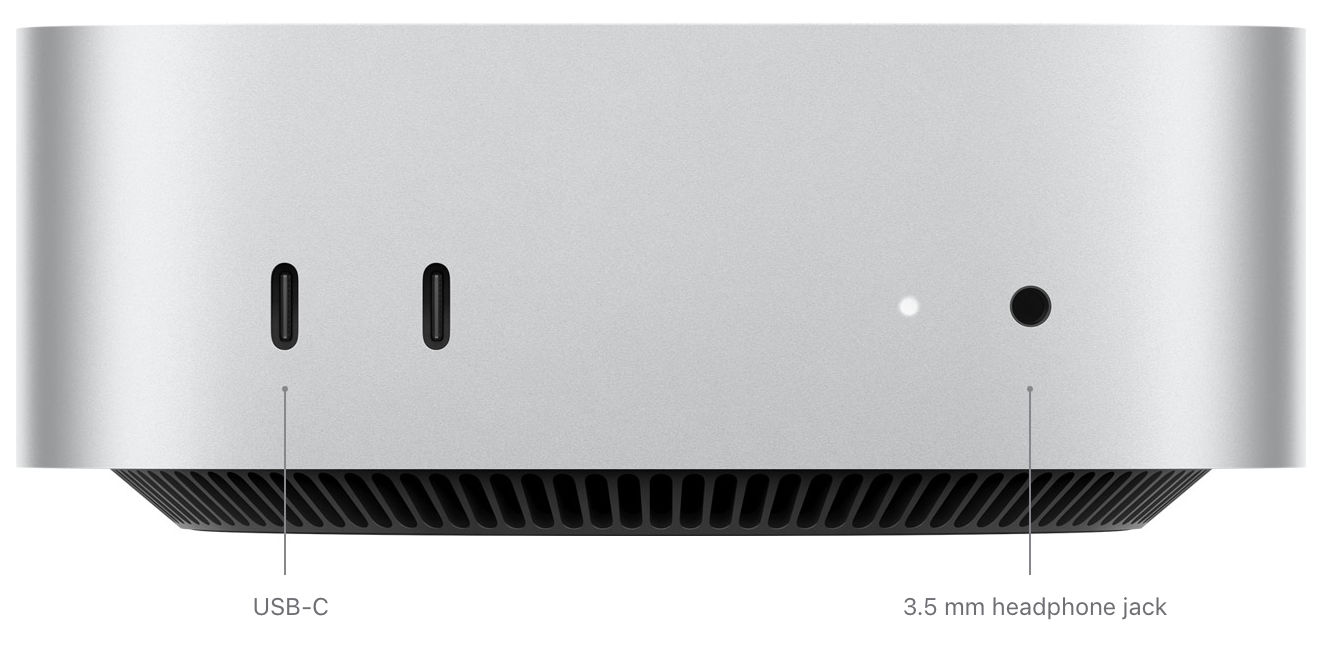
Mac mini M4
Simultaneously supports up to three displays:
- Up to three displays: Two displays with up to 6K resolution at 60Hz over Thunderbolt and one display with up to 5K resolution at 60Hz over Thunderbolt or 4K resolution at 60Hz over HDMI
- Up to two displays: One display with up to 5K resolution at 60Hz over Thunderbolt and one display with up to 8K resolution at 60Hz or 4K resolution at 240Hz over Thunderbolt or HDMI
With Thunderbolt 4 digital video output
- Support for native DisplayPort 1.4 output over USB-C
Mac min M4 Pro
Simultaneously supports up to three displays:
- Up to three displays: Three displays with up to 6K resolution at 60Hz over Thunderbolt or HDMI
- Up to two displays: One display with up to 6K resolution at 60Hz over Thunderbolt and one display with up to 8K resolution at 60Hz or 4K resolution at 240Hz over Thunderbolt or HDMI
Thunderbolt 5 digital video output
- Support for native DisplayPort 2.1 output over USB‑C
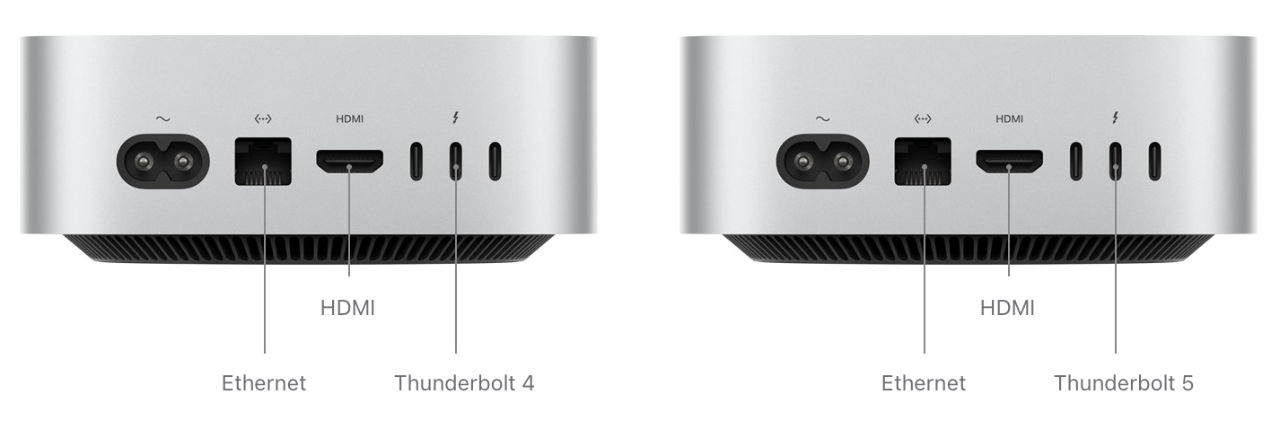
Mac Studio – up to 5/8 displays
The Mac Studio is a taller previous generation Mac mini (M1 and M2 get) with a more powerful chip, either an Apple M4 Max or M3 Ultra chip. These chip decides the number of displays and resolution it supports. The M4 Max model supports to 5 displays while the M3 Ultra supports up to 8 displays based on the following resolutions.
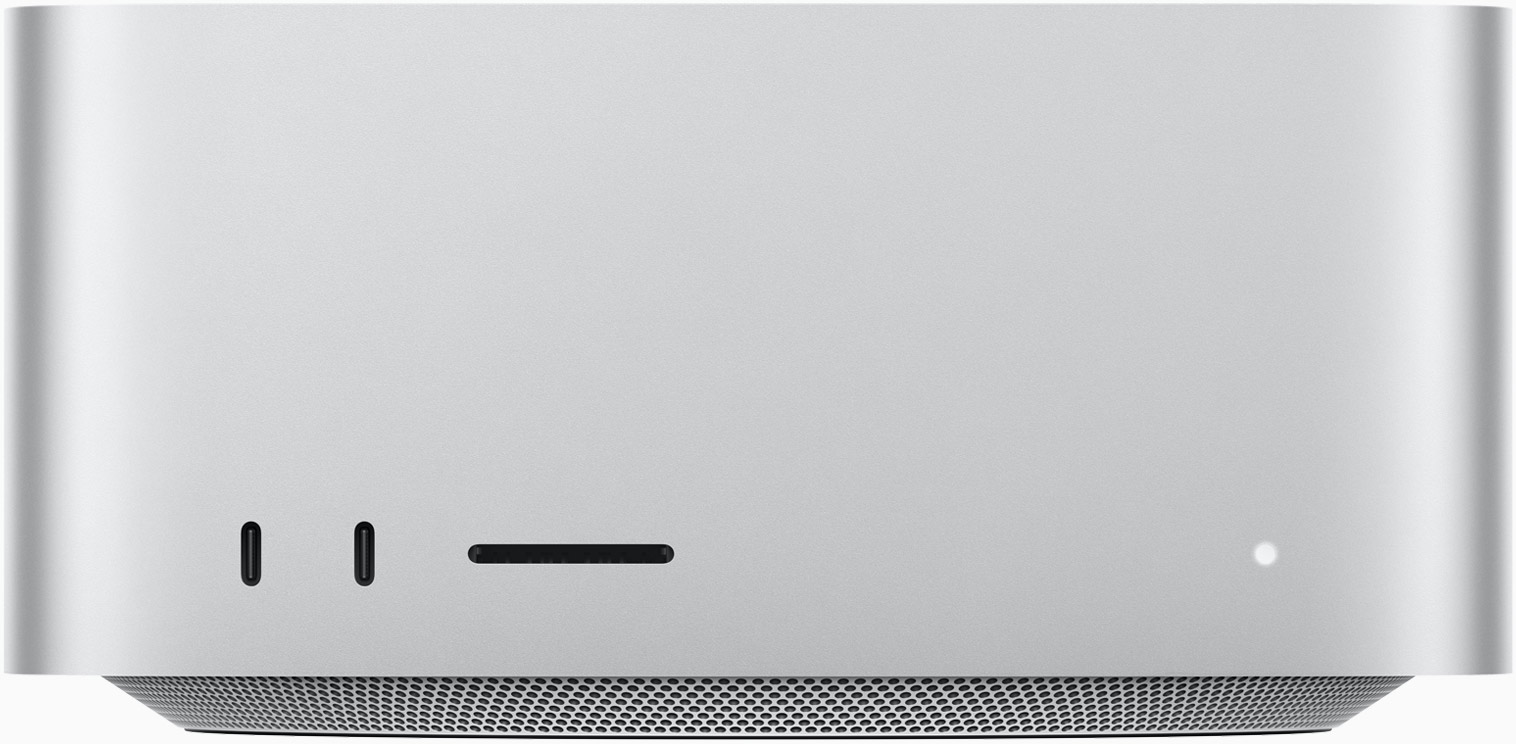
Mac Studio M4 Max (up to 5 displays)
Simultaneous support for up to five (5) displays:
- Up to four (4) displays with 6K resolution at 60Hz over Thunderbolt and one (1) display with 4K resolution at 144Hz over HDMI OR
- Up to two (2) displays with 6K resolution at 60Hz over Thunderbolt and one (1) display with 8K resolution at 60Hz or 4K resolution at up to 240Hz over HDMI
Mac Studio M3 Ultra (up to 8 displays)
Simultaneous support for up to eight (8) displays:
- Eight (8) displays with up to 6K resolution at 60Hz or 4K resolution at up to 144Hz
- Four (4) displays with up to 8K resolution at 60Hz or 4K resolution at up to 240Hz
At the time of writing, Mac Studio is available with a choice of Apple M4 Max or Apple M3 Ultra chips, this may change with newer chips.

Mac Pro – up to 8 displays
The Mac Pro, while it is the flagship Mac, it is still using the Apple M2 Ultra. This means, the faster Mac desktop is the Mac Studio with Apple M3 Ultra featured in the previous section.
The Mac Pro supports up to eight (8) displays simultaneously:
- Eight displays with up to 4K resolution at 60Hz
- Six displays with up to 6K resolution at 60Hz
- Three displays with up to 8K resolution at 60Hz
This is possible through the Thunderbolt 4 digital video output ports with native DisplayPort output over USB-C and HDMI display video output port. The latter supports one display up to 8K resolution at 60Hz or 4K resolution at 240Hz plus Variable Refresh Rate (VRR), HDR and multichannel audio.