Best Webcam Solutions for Mac mini M1: Compatible webcams, apps and issues
Not something you need to worry about when you get the MacBook Air M1 or MacBook Pro M1 since both laptops come with integrated FaceTime webcam albeit 720p HD. The Mac Mini M1 however needs an external webcam solution. At the time of writing, there is only one webcam offered by Apple on their website, the Logitech 4K Pro Magnetic Webcam for Pro Display XDR. Will this work, are there other webcams for the M1 and what alternate solutions are there?
UPDATED: Apr 2023
Webcam Support on Mac mini
Developers and hardware manufacturers are playing catch up with both MacOS Big Sur and Apple’s new platform for MacOS, the Apple’s M1 SoC. We struggled to find the best webcam that offers native support on the Mac Mini M1. One that works in PhotoBooth, FaceTime and Safari. While there are many webcams out there and many forums discussing the compatibilities of these, there is yet to be a one size fits all solution to date. Some will work with certain apps like Zoom and Skype while other won’t. Logitech is aware of a compatibility issue with Chrome browser, so Google Hangouts and Meet is out of the question.
What about the Logitech 4K Pro Magnetic Webcam on Apple’s Online Store
We were desperate for a webcam that is compatible with the Mac Mini M1 and after thralling all the forums online; we settled for the Logitech 4K Pro from Apple’s own online store. First, because it is a variation of the Logitech Brio 4K Pro and we have found a few users in the forums confirming that this will work. Secondly, because it is being sold by Apple. To us it is like an indirect endorsement and we feel it will have a higher chance of it working even though it was sold as a solution for Pro Display XDR.

Does it work? Yes, we can confirm that the Logitech 4K Pro Magnetic Webcam for Pro Display XDR works on the Mac mini M1 with Big Sur and Logitech’s driver called Camera Settings. You can download the latest version here (with support for MacOS 11.0 Big Sur). Included with the camera is a short USB-C to USB-C cable to connect the webcam to the Pro Display XDR and a 6-foot long cable to connect the camera directly to the Mac, a bit more on this later.
More about the camera
Even though it is designed specifically for Apple’s Pro Display XDR with its magnetic mount, the webcam unit is identical to Logitech Brio Ultra HD 4K webcam with RightLight 3 and HDR, both carrying the same Manufacturer’s number M/N: V-U0040 (see screenshots below). The 4K Pro Magnetic Webcam has the same features; 4K Ultra HD video capture, advanced HDR for crisp and vivid colour and RightLight 3 to automatically adjust the video settings to compensate for direct sunlight or poor lighting.
Technical Specifications
Multiple resolutions
- 4K/30fps (up to 4096 x 2160 pixels)
- 1080p/30 or 60 fps (up to 1920 x 1080 pixels)
- 720p/30, 60, or 90 fps (up to 1280 x 720 pixels)
So how do we make it work for Mac mini (physically)
The webcam is supplied with two cables, a short cable (approx 36cm) and an extra long cable (6ft or 2m). Both cables have a straight connector on one end labelled computer and an 90 degree angled connector (L-shaped) at the other end. This would work with the Pro Display XDR but for our purpose, as we couldn’t mount it to our big screen TV magnetically. Unlike the Brio, it does not come with a universal mounting clip that fits over laptops, LCD or monitors. We wanted our camera flat on the top of the media cabinet in front of the TV. So, the best connector to go into the back of the camera when it sits on a flat surface would be the straight connector.

Using an optional tripod stand
If you would rather the camera be mounted on a stand or tripod, you can remove the magnetic mount using a flathead screwdriver. Adjust the camera using the adjustable hinge on the magnetic base and unscrew the camera. You can then attach the camera to your tripod with the right screw mount.
Mounting the camera and setting the camera angle to point up or down
If you would rather mount this to the top of your big screen TV or monitor, you will need to fashion a seat for it. A small metal bracket with enough surface contact for the magnetic mount should do nicely. We are thinking a U shaped aluminium channel that will go over the top bezel of your TV or monitor. Make sure that the U shaped aluminium channel is secured to the TV or monitor and offers sufficient magnetic contact for the mount.
It is not immediately obvious, but the webcam can be tilted up or down. By default, you can adjust the angle to point up, between 0-90° up. To point downward, twist the camera unit on the screw mount 180° then adjust it to the preferred downward angle. You may have to reposition the mount at this point for this to work or it will point in the opposite direction.

Issues you may encounter
We had some trouble connecting the cable to the back of the Mac mini. It appears inserted with plenty of resistance when you try to push the connector in. And, because it wasn’t seated right, the Mac mini and Camera Settings software would not pick-up the camera. You have to be quite firm when inserting the USB-C connector into the USB-C port on the Mac mini. Only when you hear a click that the cable is connected properly. So make sure you give the connector a right push.
The camera is pretty much plug-and-play. Once connected, fire up FaceTime and you are up and running. You can also try PhotoBooth and apps running on Safari that require a camera feed. This will work like a webcam that comes onboard the MacBook Air or MacBook Pro. Remember to head over the Logitech to download the latest copy of the Camera Settings software for more configurable options. We have tested the camera and can confirm that it also works for Skype and Zoom too.
The other issue we faced was nothing to do with the camera. With our Mac mini M1 connected to the big screen TV via HDMI, we were not able to pick up the sound from our FaceTime calls. Even though music and video work playback and streaming works just fine, just not FaceTime. Only when we change the sound output settings to use the Mac mini’s onboard speaker that we can hear the person at the other end. Some posters in the online forums are experiencing the same issue. We put this down to the way Apple configured FaceTime.
The funny thing is, this does to affect the way Skype or Zoom works. During our calls and group chats, we can hear the sound from on our big screen. No hassle of switching over and suffering the sound from the tinny speaker in the Mac mini.
Online meeting and video chat apps that works with the camera on Mac Mini M1
Below is a summary of the apps that we tested on Mac mini M1. Our Mac mini M1 is connected to the big screen TV via HDMI. Sound output is set to the TV by default. In cases where the sound is not sent to the TV, we switch over to the Mac mini speaker and this worked. We tested FaceTime, Microsoft Teams, Google Meet, Skype, WeChat and Zoom using the downloaded app, via Safari or via Chrome.
| Application | Video | Audio |
| FaceTime | Yes | Mac mini Speaker |
| Google Meet on Safari | Yes | Mac mini Speaker |
| Google Meet on Chrome | Yes | Yes |
| Microsoft Teams on Chrome | Yes | Yes |
| Skype App | Yes | Yes |
| WeChat App | Yes | Mac mini Speaker |
| Zoom App | Yes | Yes |
| Zoom on Safari | Yes | Yes |
| Zoom on Chrome | Yes | Mac mini Speaker |
Dealing with Mac mini Speaker only Sound
The conclusion we can draw from this is, if you would rather not have to switch between sound output to the TV or Mac mini speaker, get a headphone 3.5mm to RCA adapter cable and pipe your output to the AV receiver or powered speakers. This will ensure that you get consistent sound output from the Mac mini regardless of the application. The only thing you will miss is 5.1 point surround sound when streaming. For that, switch over to HDMI or TV sound again to get all the channels.
Webcams that Work with Mac mini M1
So far, we tested the Logitech 4K Pro Magnetic Webcam and indirectly Brio Ultra HD Pro (Business) Webcam and can safely say that these works with Mac mini M1. Logitech’s Logi Capture webcam software was mentioned by many in the forums as to how it is still incompatible and does not work with Apple Silicon M1 and Big Sur. Not something we have tested, and certainly not one that is required for the webcam above to work. From reddit’s discussion board and macrumours’ forum, we have posters that confirmed the following webcams will work too, including the top two.
- Logitech 4K Pro Magnetic Webcam
- Logitech Brio Ultra HD Pro Webcam
- Logitech C930 Webcam
- Logitech C930e Business Webcam
- Logitech C922 Webcam
- Logitech C920x Webcam
- Logitech C920 HD Pro Webcam
- Logitech C920S Pro HD Webcam
- Logitech 1080p Pro Stream
- Logitech StreamCam with audio issues on certain apps
- Logitech C615 Webcam
- Logitech C270 HD Webcam
- Razer Kiyo
If you have direct experience with webcam that works with the Mac mini M1, please share with us below.
Search Webcams for Mac mini M1 on Amazon
Other issues we discovered online
Some users of Mac mini based on the Apple Silicon M1 are experiencing dropped frames, freezing and slowdown while streaming video with an external webcam. The webcams mentioned were Logitech C920 HD, Logitech StreamCam, Logitech C925 and other streaming hardware such as the Blackmagic ATEM Mini and Elgato HD60 S+ Capture Card. Restarting the system works for them. The last post on Apple’s discussion board is dated 16 Apr 2021. Hopefully, this will be resolved soon.








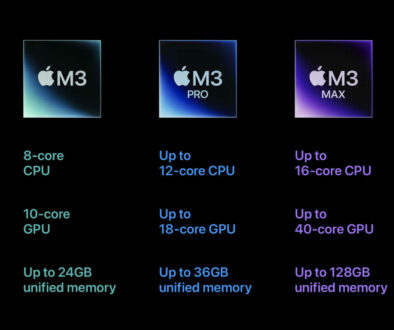





March 24, 2021 @ 9:00 pm
The Logitech C920 “capture” software doesn’t work with Big Sur. The camera functions on a monitor, but that’s all. No adjustments or features.
April 28, 2021 @ 12:30 pm
Thank you for sharing your experience Bea. Hopefully with either the MacOS or Logitech updates the capture software will eventually be able to work.
April 16, 2021 @ 12:53 pm
Razer Kiyo doesn’t work with M1
April 28, 2021 @ 12:26 pm
Several sources including forums have stated that the Razer Kiyo works with M1. Check out apple’s community discussions here https://discussions.apple.com/thread/252151937
May 5, 2021 @ 6:58 am
Mic on C920S Pro HD has been an issue….static and echo problems with M1 Mac Mini, Big Sur 11.3.1. Logitech says this webcam is compatible with my system. I’m working with them to hopefully get a replacement under warranty. Fingers crossed.
May 6, 2021 @ 6:15 pm
It’s incredibly frustrating that in 2021 we are still in this grey area when it comes to cams. Most of Logitech’s offerings have not been updated in years. All Macs should have at least 1080p cams included or functioning options for external 1080 cams. All cams should be customizable as no two locations are the same.
Based on reviews I purchased the AverMedia camera which is billed as a premium cam in line with the Brio. Stay clear! It is not premium and customer support was a joke. Many of the glowing reviews out there were paid for. The camera worked but was not customizable at all. In following AverMedia Support’s advice the camera was bricked… (!)
Razer Kiyo has been shown by many users to work but is not customizable. The software is not Mac silicon compatible and Razer have no plans to make it so.
Canon EOS webcam software has also proven super buggy with M1 so using a DSLR is not an option either. Besides, I don’t want all those extra cable, external camera battery solution etc.
Have tried a couple of capture cards too and have also had issues.
Honestly, I’m exhausted… Apparently its technically impossible to have a webcam in 2021 that shoots decent 1080 that’s in focus, does not drop frames or freeze and that has customizations for frame size, focus and white balance.
May 8, 2021 @ 6:20 pm
Thanks for sharing. We ordered the C920 Pro HD back in February but it never arrived due to stock and supply issues. Eventually, we cancelled the order and went with the more expensive Logitech 4K Pro. It is a complete overkill for a webcam but it works. We have been making calls on the big screen TV in the living room. Three levels of artificial field-of-view settings crops what the caller sees which is handy and the image is super sharp. I always checked with the caller regarding image quality at their end and they are happy.
June 16, 2021 @ 11:05 pm
“Yes, we can confirm that the Logitech 4K Pro Magnetic Webcam for Pro Display XDR works on the Mac mini M1 with Big Sur and Logitech’s driver called Camera Settings.”
This incorrect. Logitech’s last driver update was October of 2020, before the M1 Macs ever shipped. It does not in fact work yet and LogiTech is aware of this but has not gone on record saying when the driver will be updated to work with M1.
March 4, 2022 @ 11:13 pm
Dear Li-ling, now in March 2022, has Logitech created usable software for the 4K Pro Magnetic Webcam to use with Mac Mini M1 and Monterey 12.3 – with no issues on focus, auto-zoom or zoom in and out and clear audio, light adjustment, contrast adjustment with same setup? Does it work with these: Brio Ultra HD Pro Webcam
C930 Webcam, C920x Webcam, and/or Logitech C920 HD Pro Webcam?? Thank you for your assistance.
March 5, 2022 @ 8:40 am
Hi James, if by software you mean the Logitech Camera Settings software then this works for us. I can even change the camera settings during a live video chat (tested this on WeChat) and it works. Have both applications, chat and Logitech Camera Settings running side by side and both shows the same feed. Logi 4K Pro Magnetic Webcam (for Pro Display XDR) with Mac Mini M1.