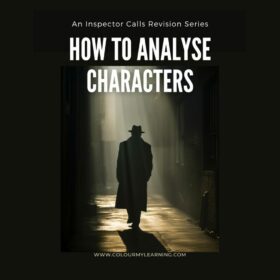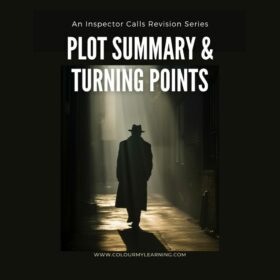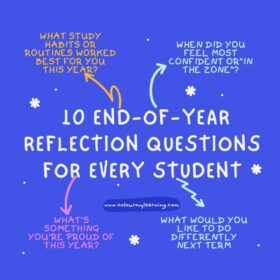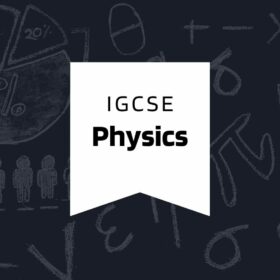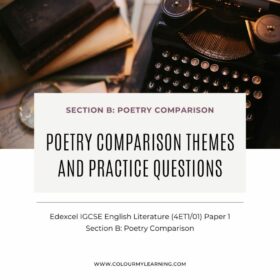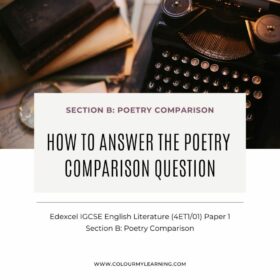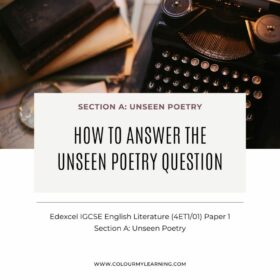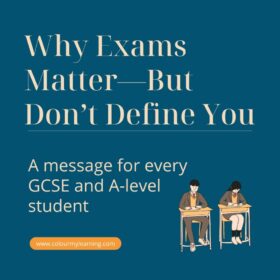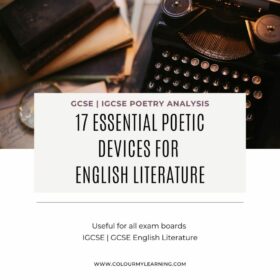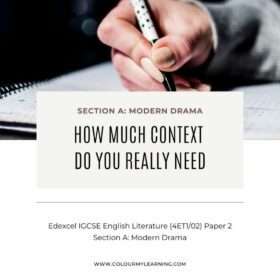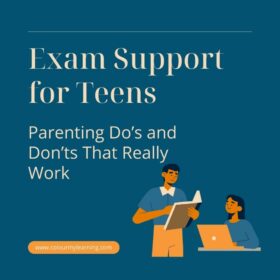Key Themes in An Inspector Calls – With Quotes and Exam Tips
An Inspector Calls is more than a mystery play — it’s a call to reflect on society, justice, and how individuals treat one another. Written by J.B. Priestley in 1945, just after the Second World War, and set in 1912, the play explores what happens when people avoid responsibility and ignore inequality. Through the story […]